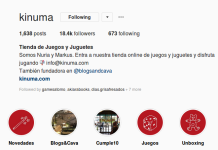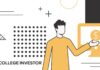Yes that’s right! You can now schedule your Instagram content and Postcron will do the hard work for you: no notifications or reminders!
First things first:
Before you start planning your posts, make sure that the profile you plan to post on has a Instagram business account as opposed to a personal profile, as automatic posting only works for this type of account. If your account is a personal profile, you can easily convert it to a business account that not only allows you to post directly, but also gives you access to many additional benefits that we mention below.
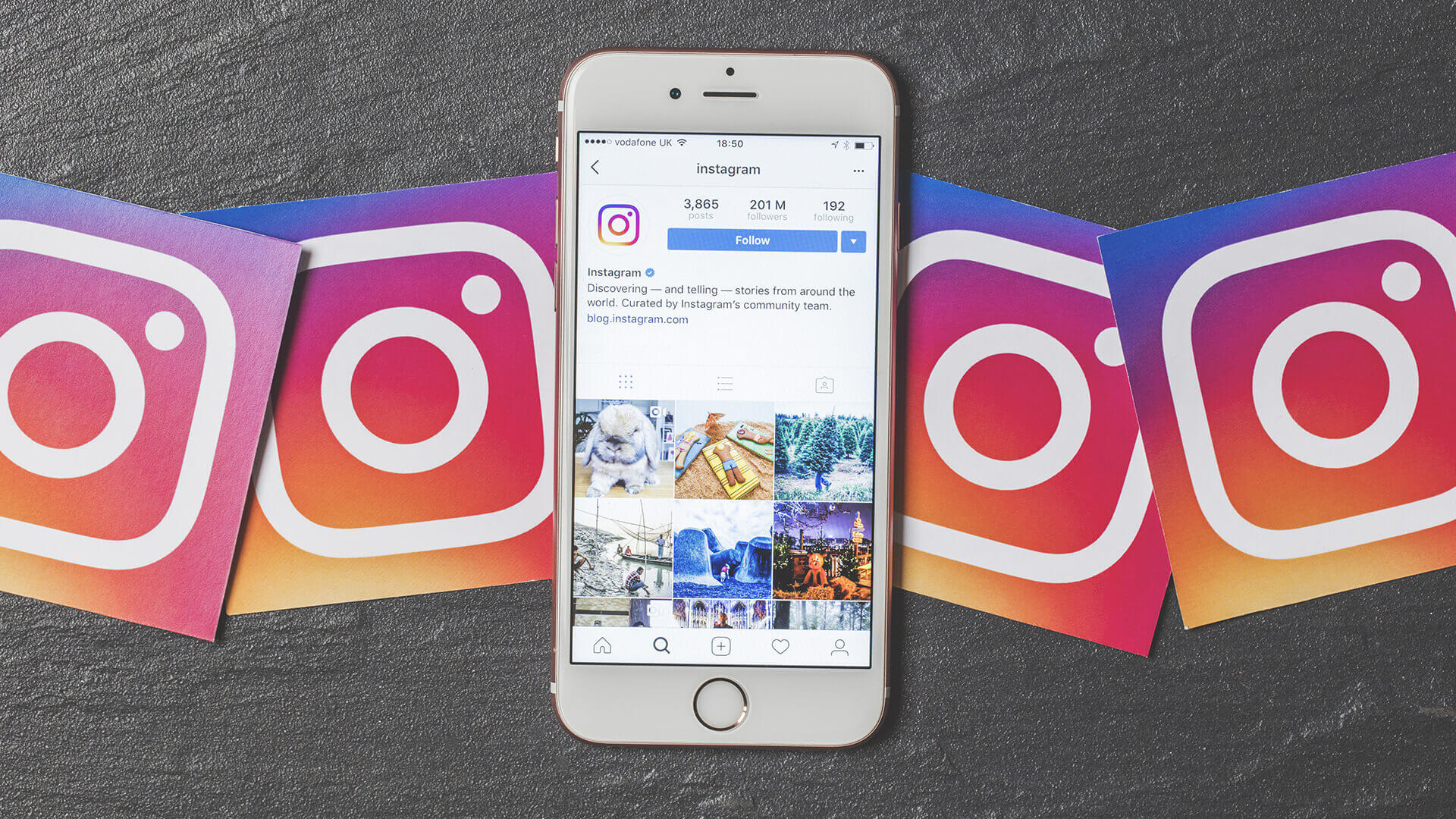
You can also keep it personal and use notifications to push your Instagram posts through. Or you even have both options in hand, as Instagram Stories can only be planned via notifications. It’s entirely up to you and you should definitely customize the Postcron options to suit your needs!
Another thing to consider is that in order to post directly on Instagram, you need to link a Facebook business page to your Instagram business account. We’ll walk you through converting your profile and linking to a Facebook page below.
Why should I have a business account?
According to Instagram, having a company profile helps your customers connect with your company easily because you can include additional information right on your profile. You can add a phone number, email address, and your company’s physical address. It is mandatory to provide at least 1 contact option. Once you’ve added your contact information, a contact button will appear at the top of your profile. When prospects click this button, they’ll see options like calling, email, and directions based on the contact information you provided.
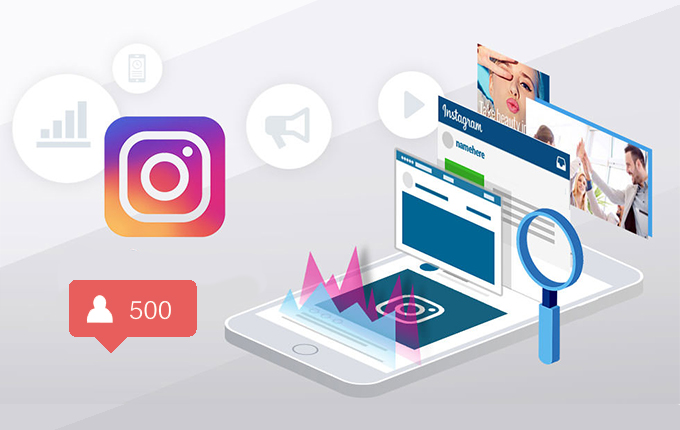
In addition, a business profile gives you access to insights in the Instagram app. These insights will help you learn more about your followers and how they are interacting with your business. You also have access to a professional dashboard where you can track your performance, access and discover professional tools, and explore educational information curated by Instagram.
Switch from home to business
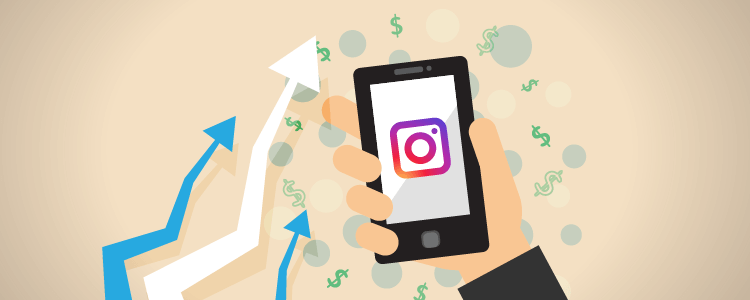
- Go to your profile in the Instagram app and tap the Menu is in the upper right corner.
- Then tap the settings, at the bottom of the screen.
- Now tap on account, click on Switch to the professional accountand follow the steps.
- Make sure you choose Business instead of creator to enable direct posting.
Connect your Facebook page to Instagram
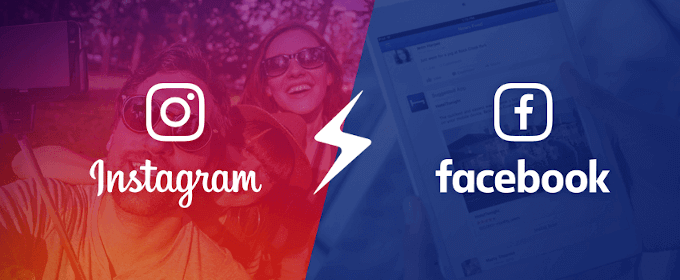
- To connect a Facebook business page to your Instagram account, go to your profile in the Instagram app and select edit profile.
- Then under Public Company Information or Profile Information, choose page.
- Now choose either Connect an existing page, or Create a Facebook pageif you want to create a new one and follow the instructions.
This can also be done directly via Facebook. In this case you should:
- Open your Facebook page, select Settings in the left menu, then select Instagram.
- To add an Instagram account to your page, select Connect Account.
- Enter your Instagram account username and password and select Sign In. If you don’t have a business account, you will be asked to convert your personal account.
If the page you want to connect doesn’t appear in your profile drop-down list, Please refer to Instagram Help for more troubleshooting information.
If you connect a Facebook page to your Instagram profile, you can use all the functions of the Facebook family of apps for businesses more easily. Note that only one Facebook page can currently be linked to your business account.

Now that you’ve got everything set up, all you have to do is connect your Instagram account to Postcron and you’re good to go!
This is how I connect my Instagram account to Postcron for direct posting:
On the Postcron dashboard, click the Instagram icon under Add accounts and choose Companies. If you haven’t given Postcron the necessary permissions to post on your behalf, Facebook will ask you to accept them. Once that’s done, you’ll see the Instagram accounts linked to your Facebook profile through your pages. Select the ones you want to add to Postcron and click Add. That’s it.
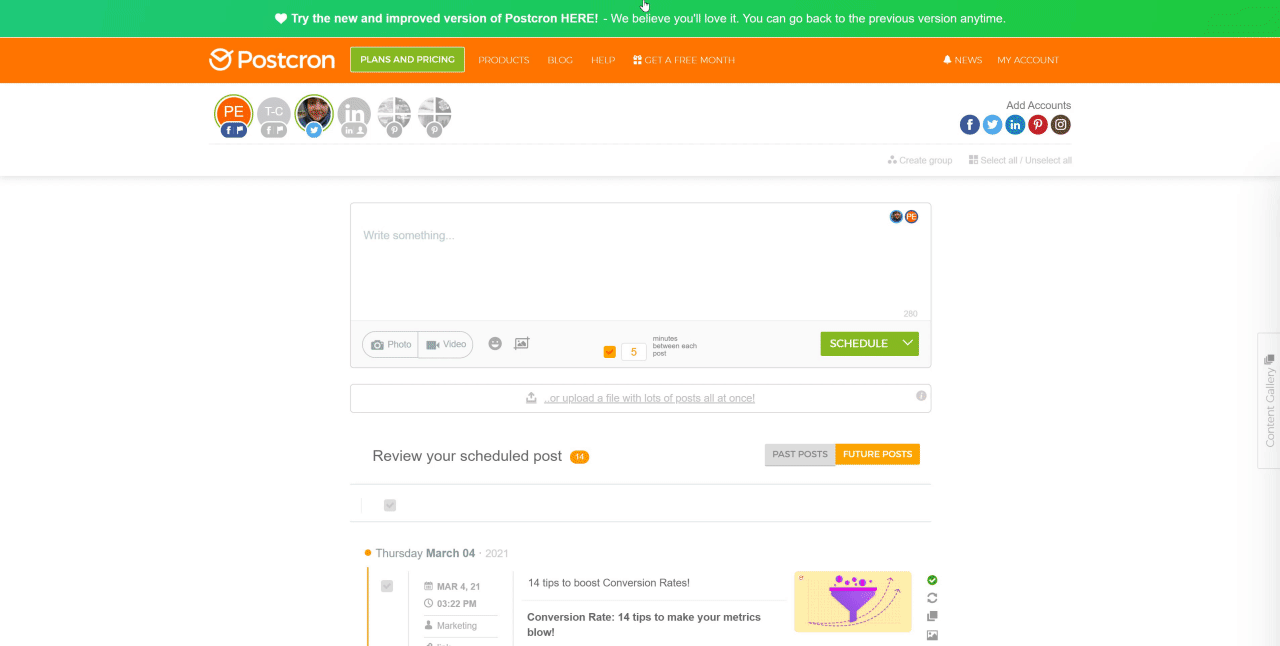
Scheduling posts on Instagram with Postcron:
After you have made all the settings, you can start planning. First select the accounts you want to post to in the account selection:

Then attach either a picture or a video to your post by clicking the appropriate button. Instagram is a media centric platform, so adding media is mandatory. To add a copy to your post, type it in or paste it directly into Postcron’s text box. You may also want to add emojis to the copy of your post by clicking the emoji button.
Remember, Instagram allows you to include up to 2200 characters and 30 hashtags in your post. In the lower right corner of the publisher you will find counters to help you keep track of things.
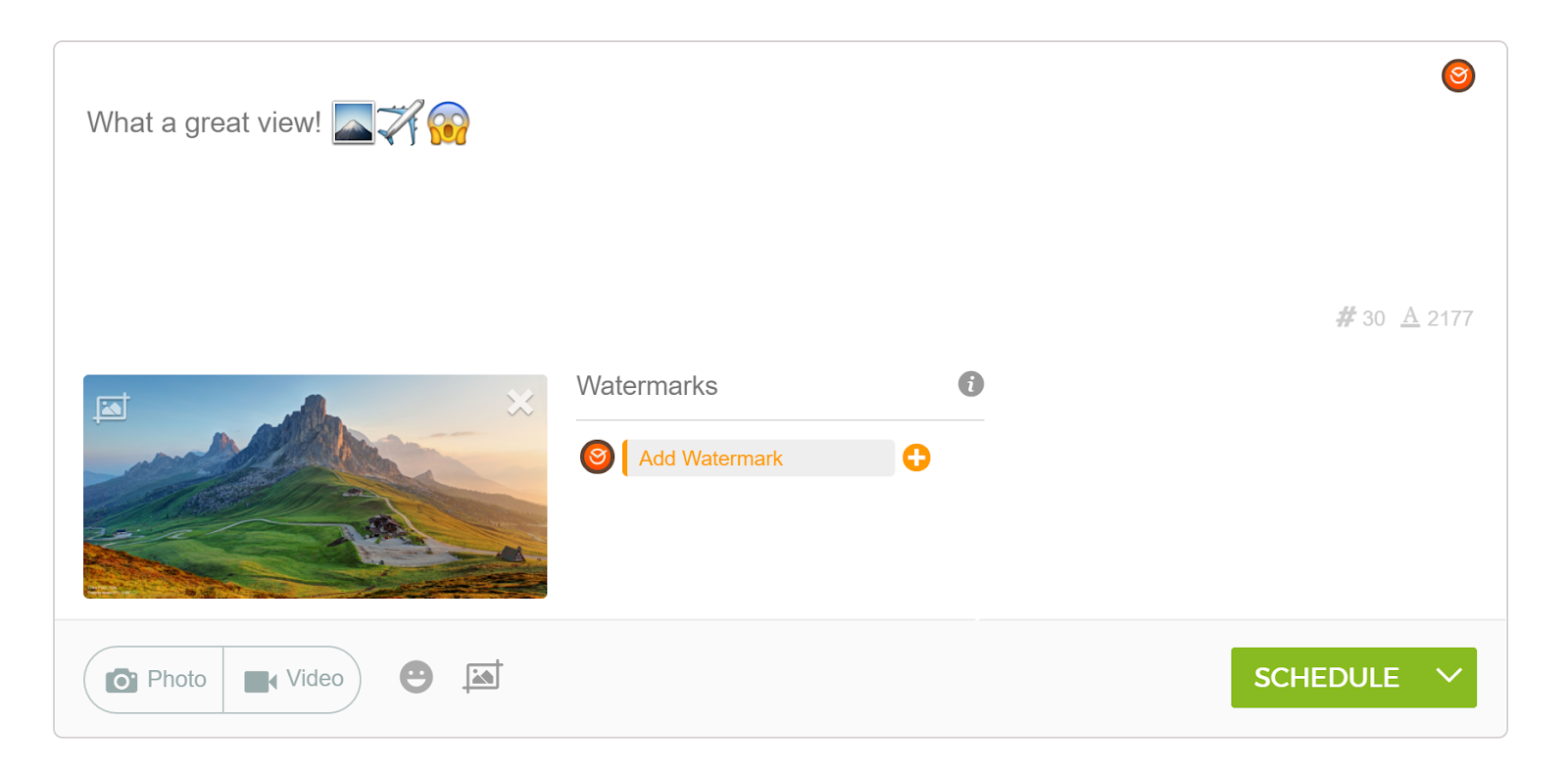
Once your post looks good, you have three planning options: Post now, Time schedule and Predefined times to set the date and time for the publication of your contribution and leave it to Postcron.
How do I create the best pictures to share on Instagram?
When designing images to share on Instagram and other platforms, you can face two major difficulties:
- Know the ideal sizes for each social network.
- Take eye-catching, attractive pictures.
Both are important and will definitely help ensure that your posts have a real impact on your audience! To do this without resorting to complicated tools that require some graphic design expertise, you can use life-saving photo editing tools like. try out Arstudio. They allows you to create interesting and great looking designs in minutes! And the best? ArtStudio is completely free!
Maximize Your Social Media Income with Minimal Effort! Get started with Postcron today and schedule all of your Instagram posts. We will do the rest for you!