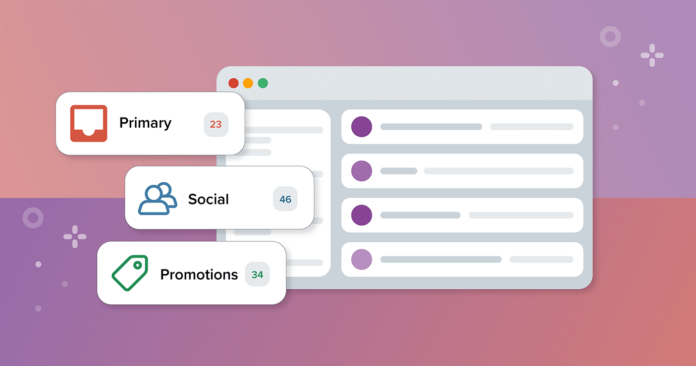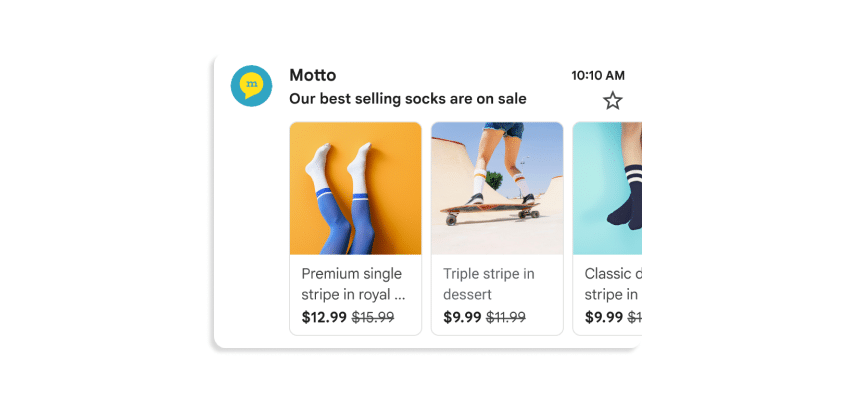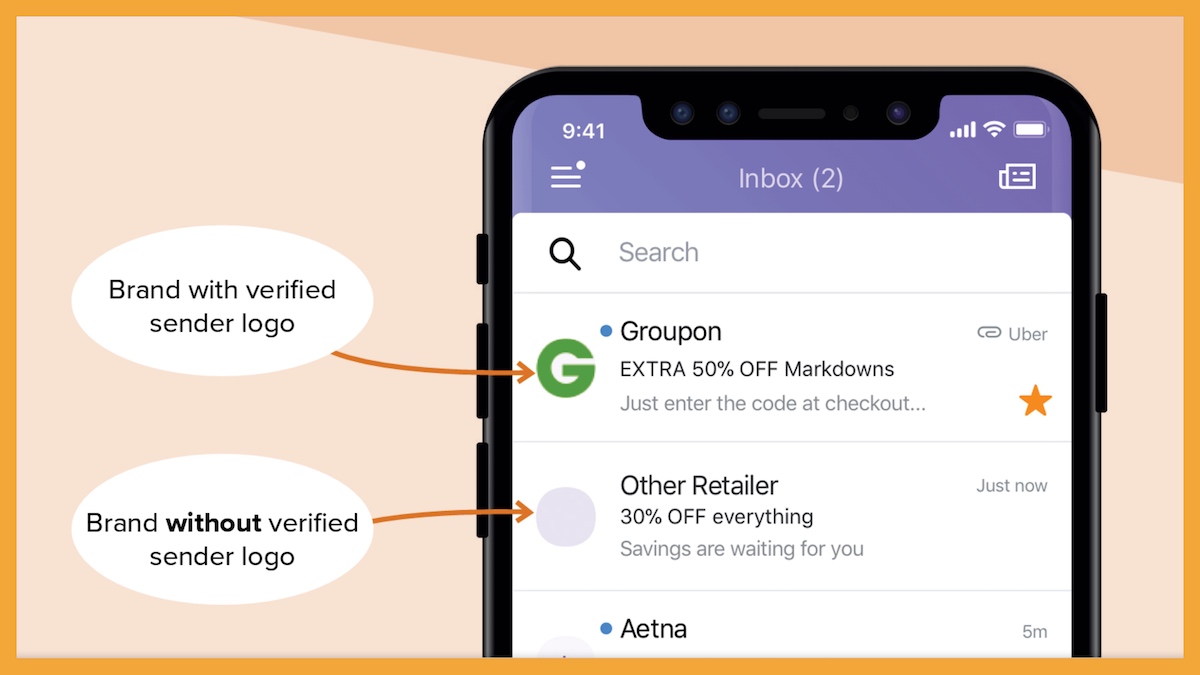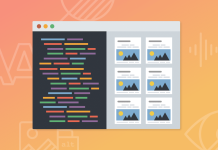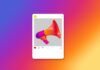Create your very own Auto Publish News/Blog Site and Earn Passive Income in Just 4 Easy Steps
Expansion to other ISPs
Gmail isn't the only ISP playing the inbox tab game. Yahoo Mail, Outlook, and Apple Mail have created their own versions of auto-sorted inbox tabs—including their own versions of Gmail's promotional tabs.
Yahoo Mail has so-called views:
| view | Email Type |
|---|---|
| Receipts | Invoices and receipts |
| Subscriptions | Newsletters and mailing lists |
| Shopping | Promotional emails |
Outlook has a Focused Inbox feature that divides the inbox into two tabs: Focused Inbox and Other. The Focused Inbox tab contains the most important emails, while the Other tab contains the rest.
Apple Mail takes a similar approach to Yahoo Mail and Gmail with its own version of the tabbed inbox. Using machine learning, it organizes emails into categories like the following:
| category | Email Type |
|---|---|
| Primary | Time-sensitive emails from people the user may know and other important information |
| Transactions | Receipts and order confirmations |
| Update | Newsletters and emails from social networks |
| Promotions | Marketing and sales-related emails |
There is one thing you should keep in mind: Just because an email lands in Gmail's Promotions tab doesn't mean it will land in Apple's Promotions tab. Each ISP has its own method of identifying emails and sorting them into tabs. And currently, there is no way to identify with 100 percent certainty which tab your emails will be delivered to.
Using this method, we were able to increase the number of subscribers to our diverse newsletter offering.
“Now that Apple is introducing its own version of tabs in email, the user experience in the email inbox is becoming much more universal. Marketers need to focus on the content and the email envelope. As has always been the case, if your emails are engaging and a user engages with them more, they are more likely to be at the top of the inbox – in any 'tab.'”
—Jay Oram, Head of Development, Action Rocket
What are the benefits of the Promotions tab for email marketers?
The introduction of promotions tabs across all the different ISPs, not just Gmail's promotions tab, is a user-centric move by the ISPs. But it also has huge benefits for email marketers:
1. Tab browsers are in the buying mentality
Most of the time, users who browse the Promotions tab in their inbox are in a shopping mood. It's a bit like window shopping, looking for something to grab their attention and get them to enter the store – or open the email. The introduction of the Promotions tab has given marketers the opportunity to target an audience that is already excited and ready to buy.
2. Recipients don’t miss important messages
If you send marketing or promotional emails, it is very likely that you also send other types of emails, such as Transactional emails (order confirmation, forgotten password, etc.).
If you send transactional emails from a different From email address than your marketing/promotional emails (which we highly recommend!), recipients of your emails who have a tabbed inbox set up will be able to receive these different email types in different tabs, ensuring they never miss those important emails.
3. Custom deal badges that stand out in the inbox
When you send a promotional or marketing email and it is delivered in the Promotions tab of Gmail, Gmail users using the Gmail app on their mobile device may see additional images automatically pulled from your email—even before they open it. This is called Gmail Notes and there are different ways you can use them. (Jump straight to this section to learn how!)
Are your Gmail open rates dropping?
If you see a decline in Open rates of their subscribers who use Gmail, brands often blame the Promotions tab and try to fix the problem by tricking their way into the Main tab, which only makes the problem worse.
Gmail's filtering is based on engagement—not brand—which means it learns from subscribers' actions and customizes the inbox experience based on them.
When Gmail users mark your emails as spam, unsubscribe, or generally don't open and click on them, Gmail may interpret this as a sign that users aren't interested in your emails. In this case, Gmail may start moving them to the spam folder.
Let us make it clearer again: By tricking Gmail (or another ISP) into believing that your emails are actually not If you are not sending promotional or marketing emails, but rather important and critical emails that need to be delivered in the main tab, you may be creating a point of friction between your brand and the recipient in the inbox.
If users don't expect your email to appear in the main tab, but it does appear there, your emails are more likely to be ignored, unsubscribed, or worse, marked as spam. As marketers, it's not our job to dictate how our emails are seen (or not seen), but it is our job to make sure our brand looks its best in the inbox by adhering to how users want to interact with email. her Inbox.
It is also worth noting that Gmail has not yet released data on how many users actually use the Promotions tab. In fact, a survey by ZeroBounce for their Email Statistics Reportfound that 25% of respondents said they never check their promotions tab, another 22% said they didn’t have one and then a whopping 53% said they check the Actions tab either daily or sometimes.The Actions tab should never be the first cause for concern when open rates drop.
Actions tab features and how to use them
So your emails end up in the “promotions” tab, right? Hurray! You have plenty of options to make the most of your time in this wonderful place.
Gmail automatically pulls information from your emails to create mobile previews, so you can use annotations to control what your recipients see. Here are some ways you can Leave a Comment Your email:
Product carousel
Don’t rely on open rates to Track email performanceand Gmail's product carousel doubles your chances of getting more clicks. In addition to links to products in your email, you can display up to 10 product cards that link directly to the listing on your website. The cards also allow you to stand out in the inbox with eye-catching images, product names, and prices.
Source: Google
Gmail extracts the details automatically, but you can customize exactly how your product carousel is displayed by Inserting annotation code. Check out some Code examples that you can use for this can be found here.
Note on the deal
Another way to grab subscribers' attention in the inbox is with Gmail offer notes. You can describe the offer (e.g. 10% off), provide a promo code, and include a sale end date below your subject line and preview text. By adding offer notes, you effectively double the information you can use to entice someone to your main message.
Similar to product carousels, you can customize deal notes by Inserting annotation code. Check out some Code examples that you can use for this can be found here.
Optimize emails for the Promotions tab
Optimizing emails for the Promotions tab is no different from optimizing emails in general.
1. Clearly identify your brand
In addition to implementing annotations that make your email stand out in Gmail's Promotions tab, our most important tip is to make sure your sender name is unique. What do we mean by unique? Your brand name should be clearly stated so that anyone browsing the Promotions tab can quickly recognize your brand in their inbox.
2. Send valuable and relevant content
You also need to make sure that your subscribers or customers keep coming back to each and every one of your emails in the Promotions tab. So make every email count by creating impressive emails with personalized, relevant content to build a strong relationship between your brand and the recipient. Make sure that after opening each email, your subscribers feel like the email was worth it – even if they didn't click on it that day.
3. Implement BIMI
Brand indicators for message identification (BIMI) is an email specification that allows you to display your logo next to your emails, making them easily recognizable in the inbox. Your official logo next to the email preview in the Promotions section not only attracts the attention of subscribers, but creates trust that you are who you claim to be.
Learn all about Get started with BIMI here.
Source: Litmus' Getting Started with BIMI Guide
4. Write specific deal badges
The text on your offer sign needs to be clear and concise. Opt for something like “15% off everything” or “Free shipping” rather than “Big discounts on all our new arrivals.”
5. Use the correct image format
Gmail offers some guidelines for choosing the best images for your product carousel:
- Avoid text
- Use an aspect ratio of 4:5, 1:1 or 1.91:1
- Do not repeat images between emails
- HTTPS (not HTTP) for image URLs
6. Use expiration dates
When you include expiration dates in the email notes for the Promo Tab, you have two opportunities to preview them in the Top Picks section: when sending and within three days of the expiration date. This means you should add: correctly formatted expiration date for limited-time offers for maximum reach.
Using this method, we were able to increase the number of subscribers to our diverse newsletter offering.
“My best advice is: If you're a promotion, be a promotion! Don't try not to be classified as a promotion, be one! If your emails aren't driving sales, work with your CFO to create offers that will drive sales.”
—Alex Williams, Co-Founder, Leap
Create your very own Auto Publish News/Blog Site and Earn Passive Income in Just 4 Easy Steps