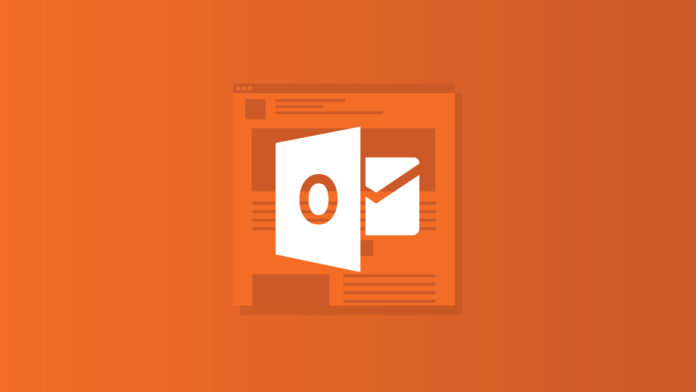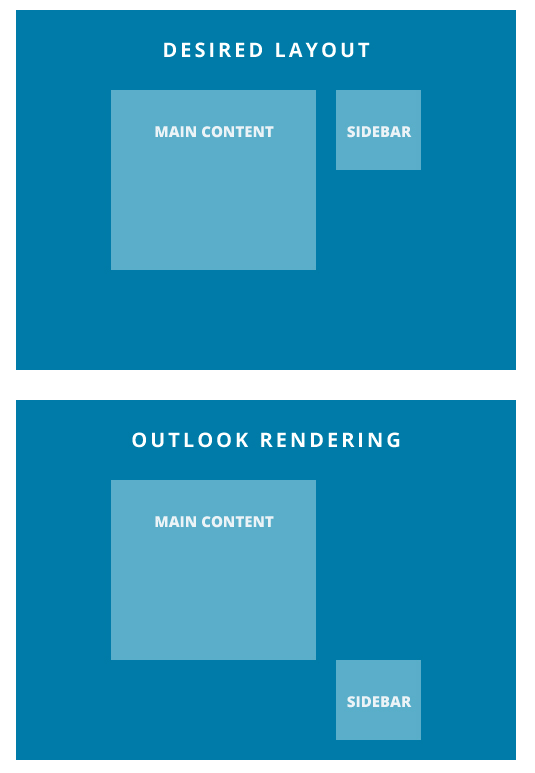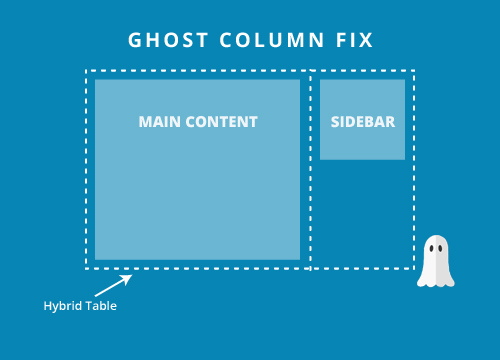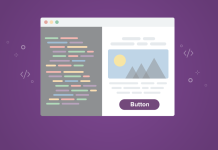However, it doesn’t all have to be negative! Although Outlook stirs these deep emotions in us, it’s like that one friend we all have that you know is going to turn up 45 minutes later than expected, it may be incredibly frustrating but it’s also reliably frustrating.
Join us as we delve into the intricacies, share insights, and equip ourselves with the tools necessary to conquer the challenges presented by Outlook.
Why Outlook emails don’t always display as expected
One of the main issues with Outlook is its inconsistent rendering across different versions. Outlook CSS support isn’t great and here’s why…
Could a new Outlook for Windows change things?
While specific details about the new version are not available, advancements in rendering technologies could alleviate some of the longstanding issues associated with Outlook’s rendering inconsistencies. With Microsoft themselves saying they want to “bring consistency across our Windows and web codebases”.
11 ways Outlook can break HTML emails
1. Outlook adds random white lines to emails
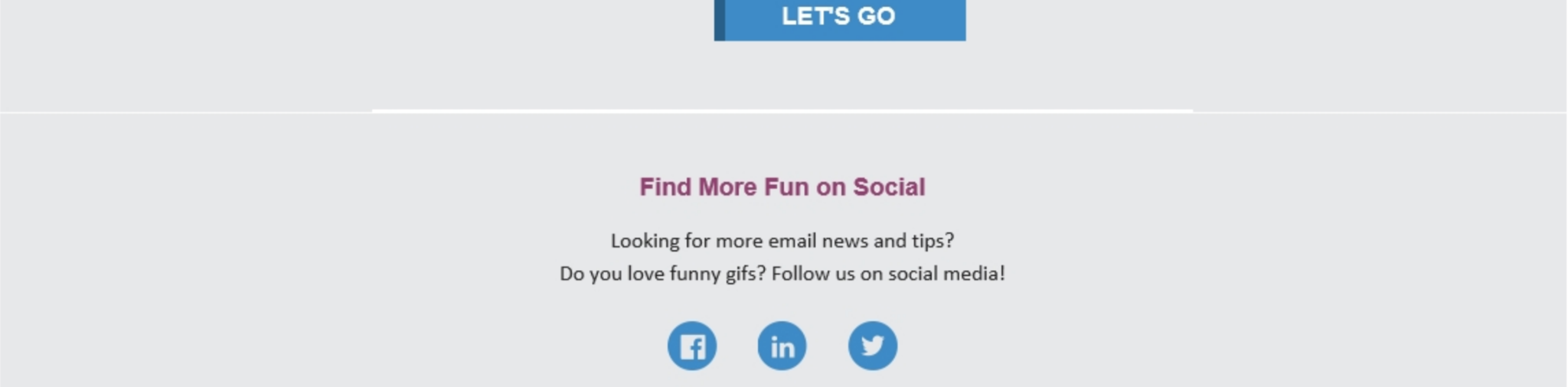
While it may not be the most egregious design break, the way it seems to happen at random, and the fixes we have to employ, make it an almost rage-inducing bug. Despite Microsoft being fully aware of the bug, we’ve seen no fixes on Outlook’s end.
If these white lines are causing you a headache there are some potential quick fixes to help you get rid of them, at least temporarily:
Change up your font sizes and heights.
For some folks, the fix is as simple as changing font sizes from odd numbers to even numbers. For example, if you have a font size of 13px or 15px, try converting it to 14px.
You can also try manually changing heights, font sizes and line-heights to achieve the same outcome.
Add a ghost break.
Often adding a ghost break will temporarily fix the rogue white lines in Outlook. Similar to ghost columns, a ghost break is a line break that we add targeted only towards Outlook.
Match the background color.
If you just need a very quick fix and your design allows for it, you can match the background color on your problem section to the containing section/table.
It’s the definition of painting over the cracks, but it certainly works for a quick, no-mess fix.
Add some Microsoft specific code
If you’ve exhausted your other options you can try this code snippet directly in your code’s head section. Here we’re targeting Outlook and collapsing table borders.
Outlook white lines still got you down?
If none of the above helped fix your white lines or if you’re interested to read more about how and why these lines occur we wrote an in-depth article taking a deeper dive into it. We also recommend checking out this brilliant article from our friends over at ActionRocket.
2. Outlook lacks support for animated GIFs.
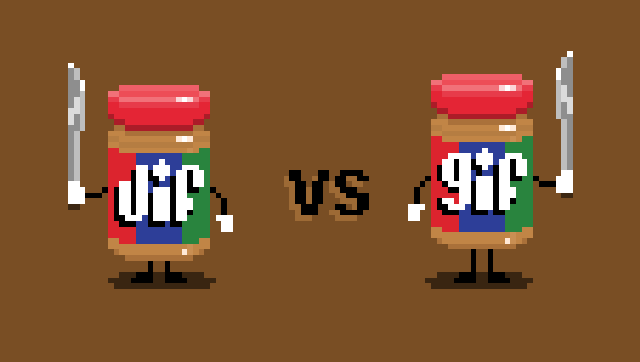
Does Outlook support GIFs? That depends on the version in which your animation is opened. Outlook and its lack of support for animated GIFs has long-been a sore point for many designers.
While the newer versions of Outlook now have GIF support, the older Windows desktop versions (2007-2016) will still only render the first frame of an animated GIF.
3. CSS background images not supported.
A while back Microsoft added CSS background image support to Outlook 365 and Outlook.com, but we still lack support for these in most desktop versions of Outlook, and we don’t anticipate this being changed any time soon.
If you want your background images to work on Outlook 2016 and other older desktop versions you’ll need to dive into the world of Vector Markup Language (VML).
4. Outlook ignores margin and padding.
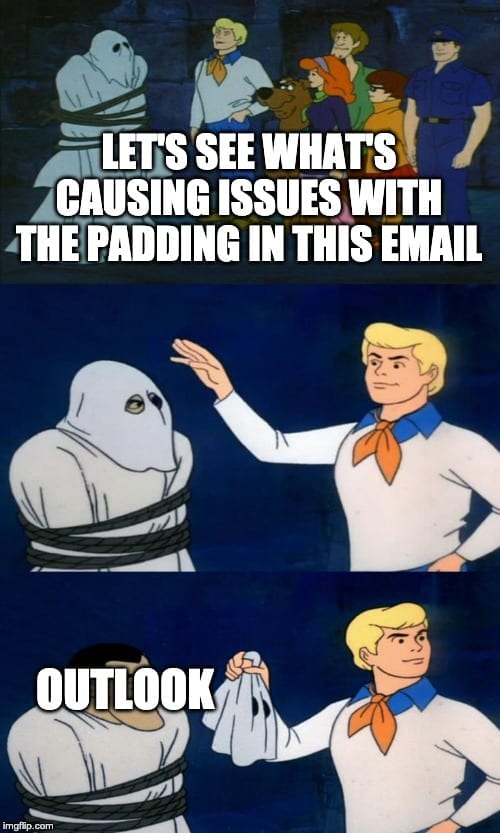
Certain versions of Outlook will remove padding in a lot of situations, though you may have more luck with margins. It’s also important to remember that every desktop version of Outlook won’t support the styling of
5. Outlook adds a border to table cells.
To get rid of this extra border, use “border-collapse: collapse;” embedded or inline. This CSS property indicates whether cells have a shared or separate border. Setting the property to the collapse value means it combines to a single border.
6. Outlook ignores link styling.
In certain cases Outlook will not apply the link styling you’ve applied to your hyperlinks.
If you find that Outlook is stripping your styles from a mailto or internal anchor link, simply wrap the tag in a and apply your styling to the surrounding span.
7. Resizing non-native images in Outlook.
Outlook will always try to render your images at their native dimensions which can be annoying when you’re creating larger images and scaling them down, a common technique for high DPI devices.
<-- This image will be resized to 300px in Outlook -->

<-- This image will NOT be resized in Outlook -->

If you’re seeing images that don’t look great in Outlook ensure you check that you’ve defined the correct width in the HTML.
8. Outlook ignores HTML item width and height.
As we’ve already mentioned, Outlook doesn’t support styling inside of